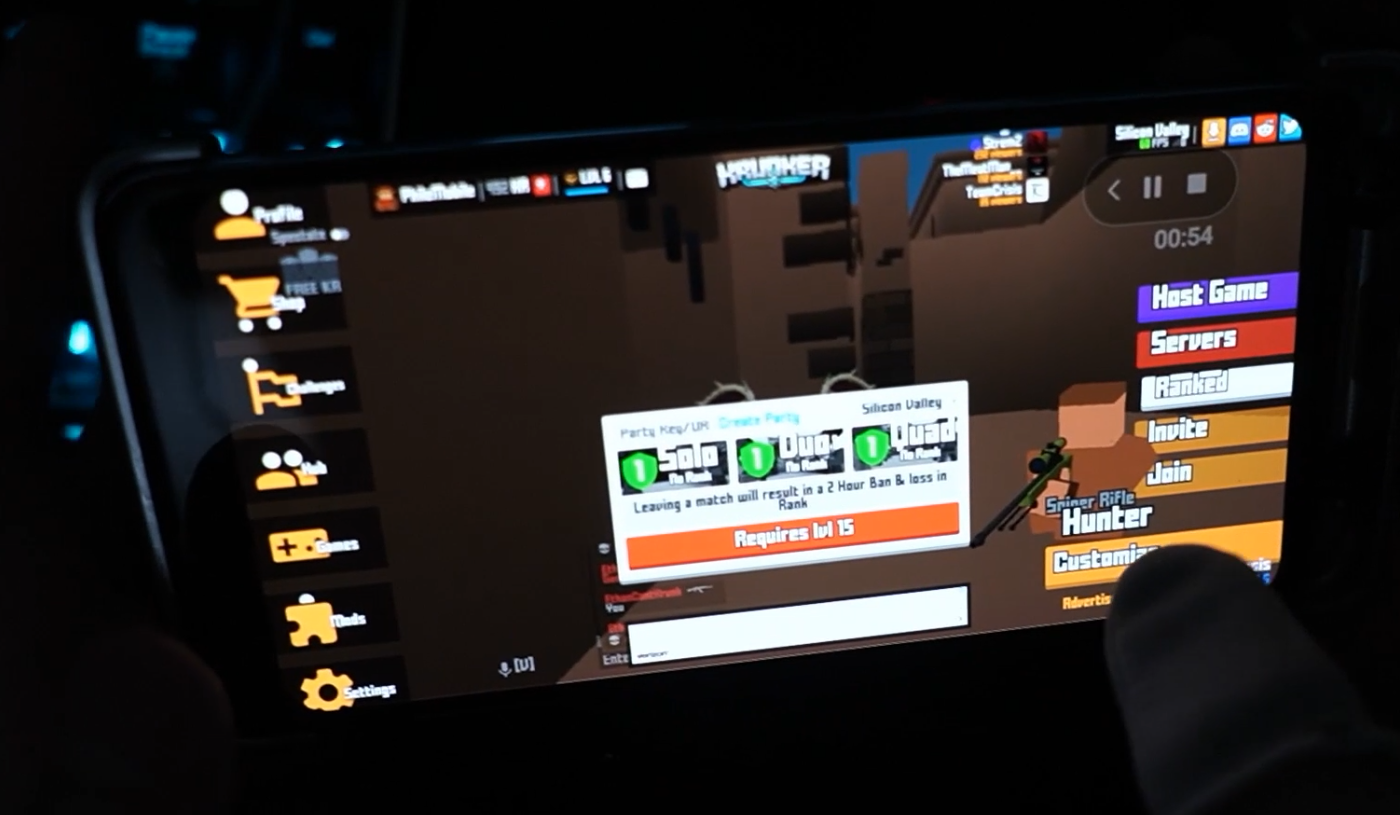The Ultimate Guide / FAQ on Playing Krunker Mobile in 2020
UPDATE: It is now possible to get a custom mobile layout via in-game Krunker mods. In order to achieve this, you must have experience with making mod packs before. Then, you combine the methods below with making a mod, to apply your custom CSS layout. You can also test out my own mobile layout for yourself by looking for “PHILZGOODMOD” in Krunker.
I’ve been playing a lot of Krunker mobile. At the time of writing this, I am one of the best at Krunker, played on a mobile phone. Not because of my skill, but because of extensive effort in customizing the game experience outside of the default settings. I’m not talking about anything related to scripts or cheats, everything you see is 100% legit and I use 100% touch controls. I made a video about it, but I ended up getting a ton of questions, so that’s why I am writing this article.
Secondly, I received a lot of questions about playing Krunker mobile in general, not only about the custom layout. So this article will cover some of the basics as well.
Q: How do you play Krunker mobile?
A: Just type in Krunker.io into your web browser.
Q: What web browser should you use?
A: For best compatibility, use the Google Chrome web browser.
Q: What happens when my joystick doesn’t work?
A: Try turning off orientation-lock and then changing from your phone to portrait mode, and then back to landscape mode.
Q: Why can’t I swap weapons?
A: Currently, you can only swap to your secondary weapon such as the pistol. Therefore, classes without secondaries cannot swap weapons.
Q: How do you hide the address bar?
A: When you are on the menu screen, try dragging up with two fingers to hide the address bar. I only tested this on Android btw.
Q: How do I hide the home button, back button, etc.?
On Android, I use an app called Immersive Manager.
Q: Why isn’t my in-game home button (Esc button) working?
It’s buggy. Try tapping the button really lightly (fast). If all else fails, when you die you can access “home” in Krunker.
Q: Is there a Krunker mobile app?
A: No, there is no Krunker mobile app on the Play store or iOS store. In the past, there were plenty of knock-off Krunker apps. My recommendation is to not download any of these apps right now, they are not really Krunker.
Q: When you play Krunker mobile, are you playing against PC or mobile players?
A: Krunker mobile is the exact same game as PC players. When you play Krunker on a mobile device, you are playing against (probably) mostly PC players. This is a good thing, since we all want Krunker to be a cross-platform game. Do understand that mobile is very much a feature that is still in development, so some things don’t work yet.
Q: How do you get a custom UI? (WARNING: - PROCEED AT YOUR OWN RISK OF WASTING A LOT OF TIME IF YOU DON’T HAVE CSS KNOWLEDGE)
A: At the moment, anyone with BOTH an Android phone and Windows PC can get a custom UI on their phone. I don’t know if it’s possible on iOS. It’s not easy though. However, if you have some technical skills, I have outlined all the steps:
STEP 1: SET UP ADB - From developer.android.com:
“To use adb with a device connected over USB, you must enable USB debugging in the device system settings, under Developer options.On Android 4.2 and higher, the Developer options screen is hidden by default. To make it visible, go to Settings > About phone and tap Build number seven times. Return to the previous screen to find Developer options at the bottom. On some devices, the Developer options screen might be located or named differently. You can now connect your device with USB. You can verify that your device is connected by executing adb devices from the android_sdk/platform-tools/ directory. If connected, you'll see the device name listed as a "device."
STEP 2: Head over to chrome://inspect. Connect your phone to your Windows PC via USB. Open up Krunker on your phone. Now, you should see Krunker on your PC’s chrome://inspect menu. Click the inspect button. Now, you are a real mobile developer.
STEP 3: Enable overrides. If you don’t know how to do this, watch my video: https://www.youtube.com/watch?v=Zt4518VIeJ4&t=529s
STEP 4: Design a custom layout using the CSS class declarations that fall underneath the media queries in the main.css. You can see my code for my custom button layout below. AFter you apply the layout to your device, you can unplug the USB cable. Unfortunately, it’s not permanent though, so each time you are playing Krunker mobile and want to use the layout, you have to plug it in again.
/*PHILZMOBILELAYOUT*/
@media only screen and (max-width: 1000px) {
#mobileUI {
opacity:1;
z-index: 1;
}
#mobileCrouch {
top: -40%;
left: -6%;
width: 700px;
height: 215px;
padding: 2px;
z-index: 9999999;
}
#mobileShoot {
top: -25%;
z-index: 0;
right: 1%;
width: 650px;
height: 295px;
touch-action: none;
pointer-events: auto;
background-repeat: no-repeat;
}
#mobileJump {
display: block;
position: absolute;
top: -15%;
right: 1%;
width: 140px;
height: 140px;
z-index: 999999999999;
cursor: pointer;
padding: 5px;
z-index: 9999999999;
background-size: cover;
}
#mobileScope {
top: 0%;
right: 85%;
width: 105px;
height: 105px;
z-index: 999999999999;
}
#mobileEsc {
display: block;
position: fixed;
top: 30%;
left: 90%;
width: 60px;
height: 60px;
pointer-events: all;
cursor: pointer;
padding: 0px;
z-index: 999999999999;
}
#mobileReload {
top: 60%;
right: 4%;
width: 80px;
height: 80px;
}
#mobileSwap {
display: none;
position: absolute;
top: 80%;
right: 15%;
width: 40px;
height: 40px;
pointer-events: all;
cursor: pointer;
padding: 2px;
z-index: 9999999;
}
#mobileJoystick {
display: block;
position: absolute;
height: 100px;
width: 100px;
top: 73%;
left: 15%;
z-index: 9999999999999;
}
#leaderDisplay {
text-align: left;
float: right;
width: 310px;
z-index: 3;
padding: 10px;
padding-left: 20px;
padding-right: 20px;
color: rgba(255,255,255,0.2);
font-size: 23px;
background-color: rgba(0, 0, 0, 0);
border-radius: 10px;
margin-bottom: 10px
}
}Bonus: you can include whatever you want in the media query, to fully customizing the mobile menu UI as I have:
That’s all for now, but I will be updating this article as Krunker mobile evolves. Those that are extra smart may have noticed other custom aspects of my Krunker mobile video that I have not yet included in this article. Part of the reason for this is because it is quite challenging and would take too long to explain, and could potentially become obsolete after later updates.
If you want to see features like the above included in Krunker mobile, let it be known. That why I would really prefer to work with the Krunker team on implementing these types of features.